Investigation: Construct perpendicular lines
Perpendicular to a point on a line
Compass and straightedge construction
There are a few ways to construct lines that are at right angles to each other (perpendicular). This method is going to construct a pair of perpendicular lines (create a right angle), by starting with a line and point on the line. The right angle will be at the point.
Steps for construction
- Start with a line
- Place a point on the line (A)
- With the compass set at any width, place the compass on A and mark the arc on either side of the line. Call these points M and N.
- Place the compass on M, and set the width to be between A and N. Draw an arc.
- Keep the width the same, move the compass to N and draw another arc. Name the point of intersection B.
- With the straightedge, draw the line through B and A. This line is perpendicular to the line through M and N.
Dynamic software construction
We can also construct a perpendicular to a point on a line using dynamic geometry software. Press the pause/play button in the applet below to see the steps of the construction in action. To test the construction, move the points A, B, C, and D around to see that the construction holds.
Now it's your turn! Repeat the steps for construction to construct your own perpendicular. Click here to open the applet in a larger web browser window.
Steps for construction using technology
 |
 |
 |
 |
 |
 |
| Move Tool | Point Tool | Line Tool | Line Segment Tool | Compass Tool | Polygon Tool |
- Use line tool to draw an arbitrary line \overleftrightarrow{AB}.
- Use the point tool to plot a point C anywhere on \overleftrightarrow{AB}. Choose the compass tool, then click on A and C to set the radius length to be the same as AC, then click on center A to draw the circle.
- Use the point tool to plot a point D at the intersection of \overleftrightarrow{AB} and circle A.
- Use the point tool to plot a point E so that CE > CA. Then, use the compass tool to draw a circle with radius of CE and center at C.
- Select the compass tool and create another circle with radius of CE and center at D.
- Select the point tool and add points at the intersection of circles D and C. Label these points F and G.
- Use the line tool to form a line through points F and G.
- Use the move tool to drag point A , B, C, and E and double check that your construction holds.
Be sure to save your construction often, especially if you would like to come back to it at a later time. If you refresh this page before saving, your work will be lost.
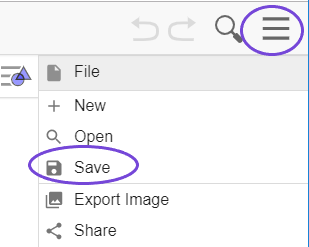
Perpendicular to a point not on a line
Compass and straightedge construction
Another way to construct a perpendicular is to create a perpendicular through a point not on the line.
Steps for construction
- Start with line and a point (A) not on the line.
- With the compass on A, set the compass to a width large enough to create two arcs that cross the line. Call these points M and N.
- Place the compass on M and mark an arc.
- Keeping the compass width the same, set the compass on N and mark another arc. Name the intersection B.
- Draw a line through \overline{AB} using the straightedge.
Dynamic software construction
We can also construct a perpendicular to a point not on a line using dynamic geometry software. Press the pause/play button in the applet below to see the steps of the construction in action. To test the construction, move the points around to see that the construction holds.
Now it's your turn! Repeat the steps for construction to construct your own perpendicular. Click here to open the applet in a larger web browser window.
Steps for construction using technology
- Use point and line tools to draw an arbitrary point A and a line not containing that point, \overleftrightarrow{BC}.
- Use the point tool to plot a point D on the other side of the line as A. Then, use the compass tool to draw a circle with radius of AD and center at A.
- Select the point tool to create points E and F at the intersection of \overleftrightarrow{BC} and circle A.
- Use the point tool to plot a point G so that EG > EA. Then, use the compass tool to draw a circle with radius of EG and center at E.
-
Use the compass tool to create another circle with radius of EG and center at F.
- Select the point tool and add points at the intersection of circles E and F. Label these points H and I.
- Use the line tool to form a line through points H and I.
- Use the move tool to drag point A , B, C, D, and G and double check that your construction holds.